If you are someone who plays games on a PC, you must have heard the term “polling rate” associated with gaming mice. But what is the polling rate and why is it important for gamers? In this article, we will explore the concept of polling rate, how it affects your mouse’s performance, and why it matters for gamers.
What is Polling Rate of a Mouse?
Polling rate refers to how frequently a mouse sends information to a computer. In simple terms, the polling rate is the frequency at which a mouse reports its position to the computer. It is measured in Hertz (Hz) and typically ranges from 125 Hz to 1000 Hz. The polling rate is measured in Hertz, which is a unit of frequency. For example, a polling rate of 500 Hz means that the mouse is reporting its position to the computer 500 times per second.
✔️Test your mouse polling rate
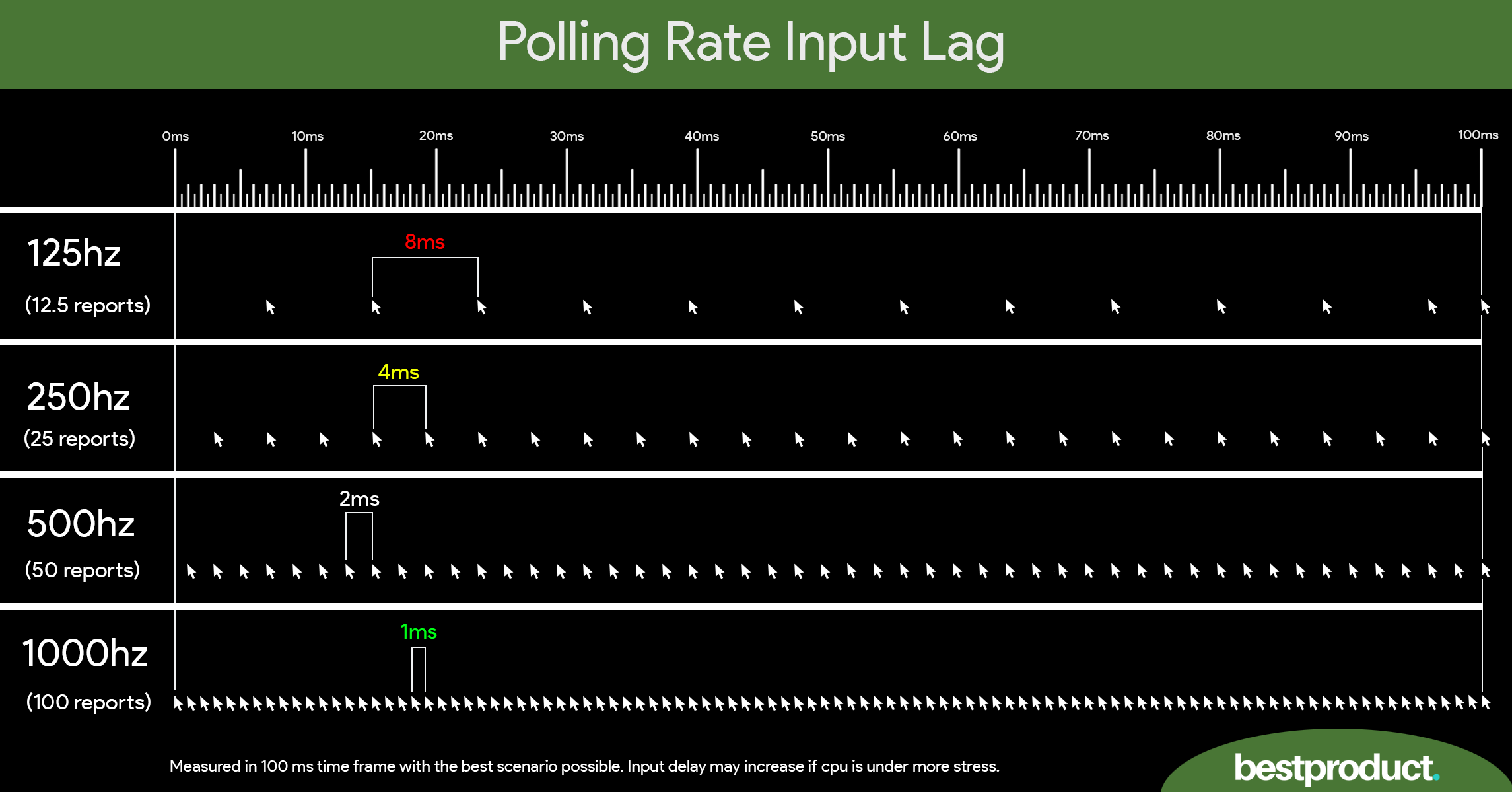
There are some high polling rates (8000+Hz) mice available right now, but these numbers might be just marketing gimmicks as of now. Let’s understand it.
Low vs. High Polling Rate
| Polling Rate (Hz) | Input Lag | Accuracy | CPU usage | Movement | Reports** |
|---|---|---|---|---|---|
| 125 Hz | 8ms | Very low accuracy | No Impact | Slow/Choppy | 2 reports |
| 250 Hz | 4ms | Low accuracy | Negligible | Slow | 4 reports |
| 500 Hz | 2ms | Good accuracy | Low | Good | 8 reports |
| 1000 Hz | 1ms | Very high accuracy | High | Good | 16 reports |
| 1000+ Hz | <1ms | Excellent accuracy | Very High | Smooth | 16 – 128 reports |
What is the Best Polling Rate for Gaming?
We can choose the best polling rate that delivers a good gaming performance, affects accuracy and responsiveness, and has low input lag.
The lower the input lag, the better. So a higher polling rate wins here. But if the polling rate is too high, more CPU processing power becomes a problem. So a balance between low CPU power and less input lag is needed here.
For the most part, we can consider 500Hz to 1000Hz as the best polling rate for optimal gaming FPS. Also, if you have a very high-end PC, you can go beyond the 1000Hz polling rate. It is that simple.
Choosing the right polling rate for your gaming mouse is largely a matter of personal preference, but it’s important to consider compatibility and the type of game you are playing.
500Hz vs 1000Hz polling rate
If you have a mid to high-end PC then the best possible polling rate should be between 500Hz and 1000Hz. A 500Hz polling rate has good accuracy and great performance overall but lacks responsiveness and has a slightly high input delay of around 2ms as compared to 1ms in 1000Hz. However, the real human eye can’t even differentiate between 1ms and 2ms delay, unless you are an alien.
Now, the 1000Hz polling rate is the default polling rate for most gaming mice. It has a low input delay and high accuracy and responsiveness but cuts down in terms of performance (uses more CPU power).
Does Polling Rate Affect Performance, FPS?
The answer is “yes” and “no”.
Assume this. In a real-world scenario, a 1000Hz polling rate is always preferable to the 500Hz rate because it has a low input delay.
Polling Rate vs. Monitor’s Refresh Rate
It won’t matter if your monitor has a 60Hz display. It is simply because the human eye can’t see the difference between input delay (2ms – 1ms = 1ms) between 1000Hz and 500Hz polling rates because of the low refresh rate of the monitor.
On the other hand, if you are using high-end modern monitors with 144Hz-240Hz-360Hz displays then you can clearly see a difference between 125 and 500Hz polling rates.
Polling Rate vs. Monitor’s Resolution
Likewise, the polling rate does not have any impact on low-resolution monitors. Low-resolution monitors such as 720p have fewer pixels to track. A 125-240Hz polling rate is a good choice here.
If you have a mid-high-end PC with 1080p, 1440p, or 4k monitors then the 125Hz polling rate feels sluggish. A polling rate of 1000Hz is recommended for 1440p, 4k, or more resolution to improve accuracy.
Polling Rate vs. USB port
Also, the USB port used to connect the mouse can affect its polling rate, with USB 2.0 ports limited to a maximum polling rate of 500 Hz and USB 3.0 and higher ports capable of handling higher rates. So 1000Hz polling rate doesn’t affect your performance if you are using USB 2.0 ports.
Polling Rate vs. High-End PCs
Likewise, the processing power of your computer can also affect the polling rate of your mouse. If your computer is not powerful enough to handle a high polling rate (1000+Hz), it may result in reduced performance or even lag. Check this graph for example.
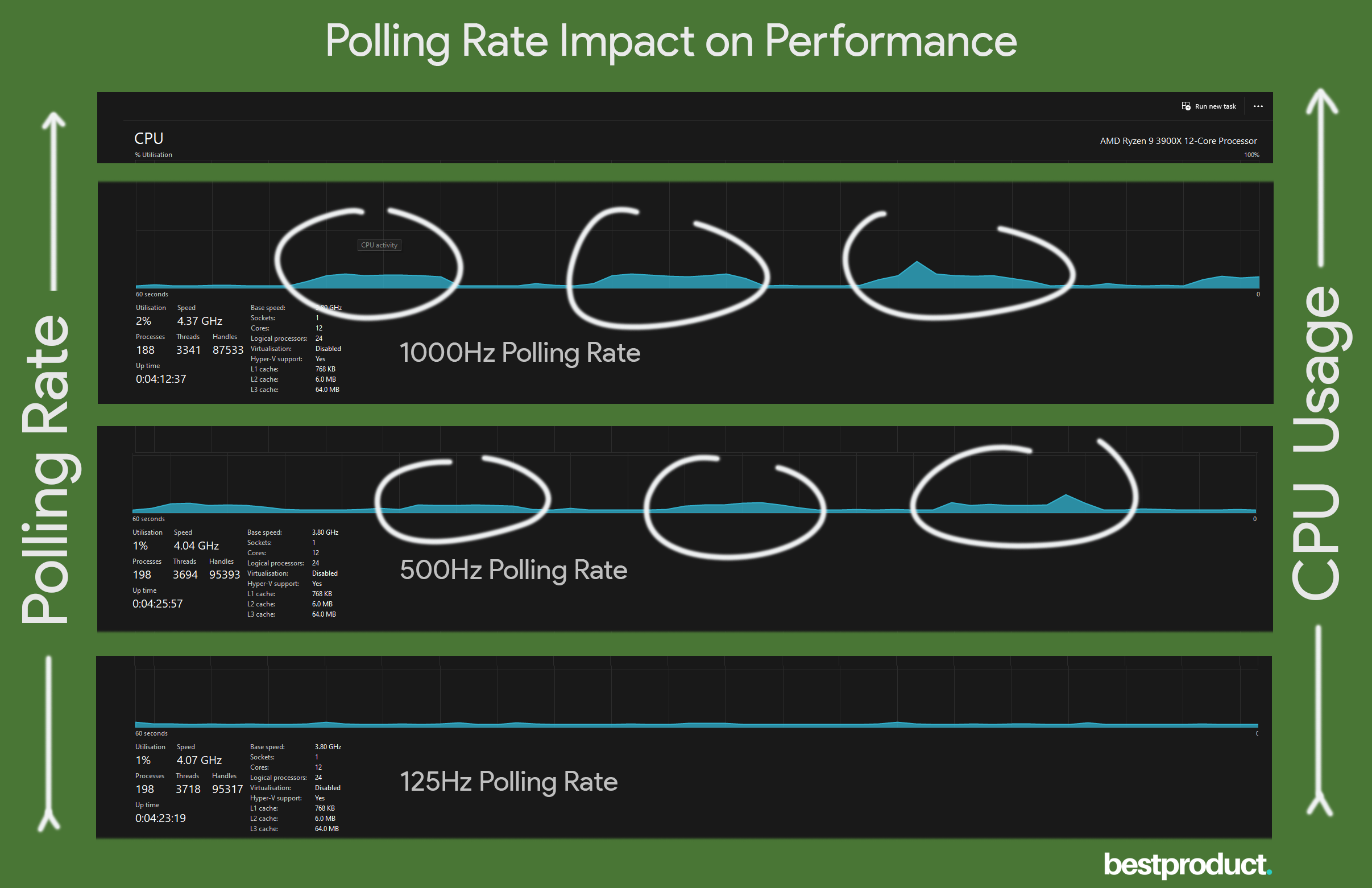
We tested the polling rate impact on AMD Ryzen 9 3900x CPU.
- 125Hz polling rate has almost no impact on CPU performance.
- 500Hz polling rate increased the CPU usage by 1% and the clock speed went from 4.01 to 4.28 GHz.
- At last, the 1000Hz polling rate increased the CPU usage by 2% and the clock speed went from 4.01 to 4.36 GHz.
You see, it takes more CPU power to process more information sent by your mouse at higher polling rates. However, the more the CPU clock speed, the lesser will be the noticeable difference.
Polling Rate vs. in-Game FPS
This test above shows that a high polling rate will have an impact on your CPU usage. This means that a high polling rate does drop FPS in your game. The difference will be low and sometimes less noticeable but it might hurt FPS if you have a low-end PC. It is highly recommended to go for a 500 Hz or less polling rate if you have a low-end PC.
The go-to polling is 1000Hz for most high-end gaming PCs.
Polling Rate and Sensitivity
Polling rate and mouse sensitivity are closely related. A higher polling rate mouse is very sensitive which means that the computer is receiving more frequent updates from the mouse. It can result in a more accurate representation of physical movement on the screen. But a slight movement from your mouse can throw off your aim completely.
It recommended using a lower DPI mouse with a high 1000+Hz polling rate.
Why is the Mouse Polling Rate Important for Gaming?
The polling rate is important in fast-paced FPS shooter games where quick movements can mean the difference between winning and losing. The polling rate can have an impact on your performance and aim-tracking abilities.
The polling rate can affect gaming performance in several ways. It can reduce input lag, which is the delay between the physical movement of the mouse and the corresponding movement on the screen.
How to Test Mouse’s Polling Rate?
Many mouse manufacturers provide software that allows you to find and adjust the polling rate of your mouse. If your mouse manufacturer does not provide software to measure the polling rate, there are many third-party websites available that can measure your mouse’s polling rate.
Head on to our polling rate test page and move your mouse around as fast as you can to check your polling rate in real-time.
How to Change Polling Rate?
Changing the polling rate requires software installation on your system. So here is how you do it.
1. For Logitech Mouse
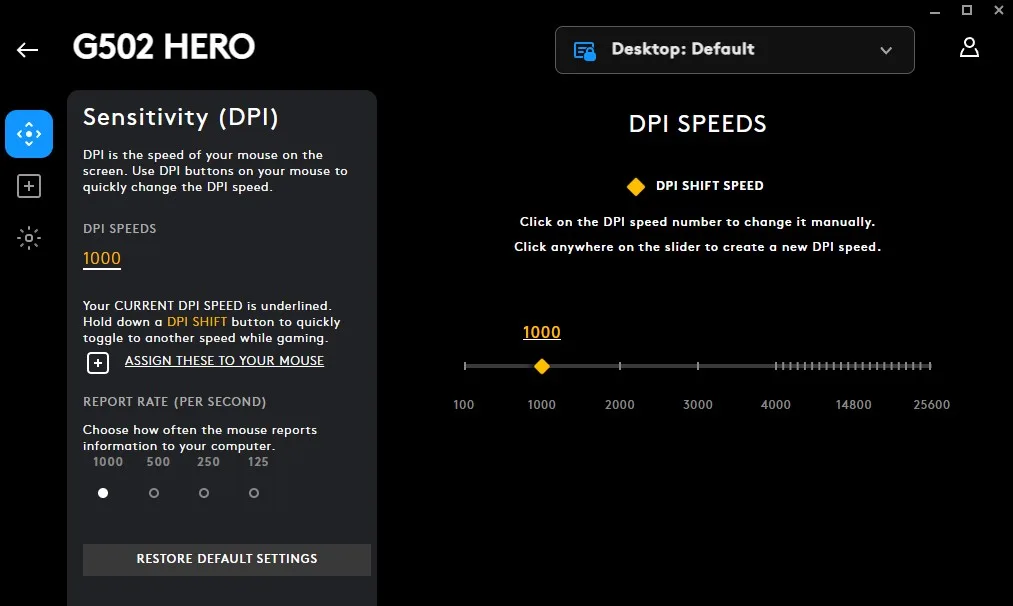
- Download and install Logitech G HUB software and connect your Logitech gaming mouse.
- Open Logitech G HUB and select your mouse from the devices list.
- Click on the “Mouse Image” tab and select “Report Rate” from the left-hand menu.
- Choose your desired polling rate and click “Apply”.
2. For Razer Mouse
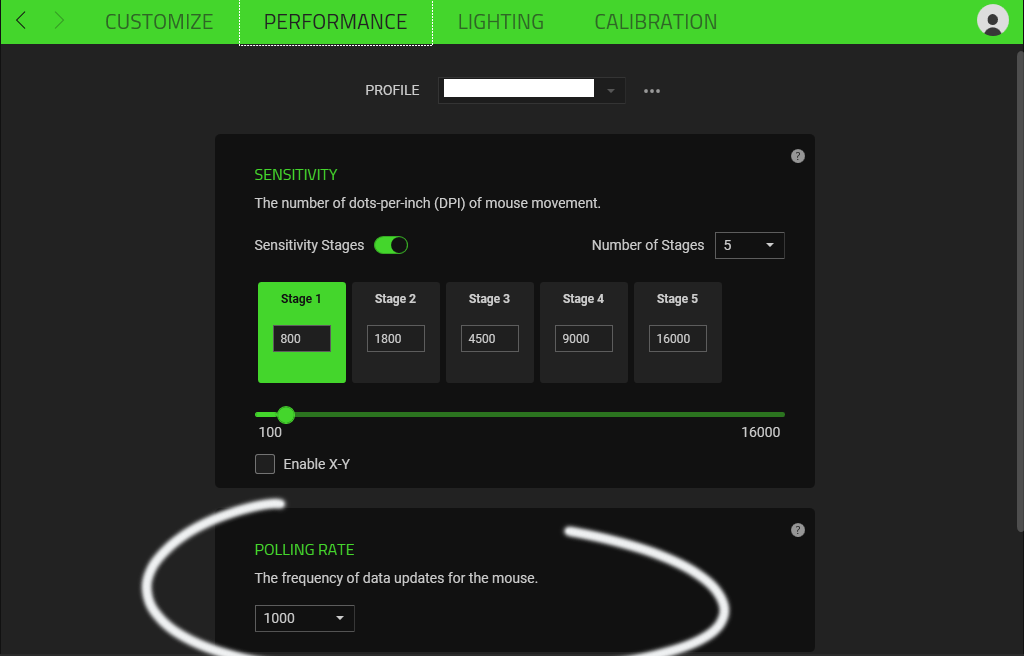
- Download and install Razer Synapse 3 software and connect your mouse to your pc.
- Now launch the software and go to Mouse > Performance > Polling Rate.
- Now change the polling rate as per your preference.
3. For Glorious Mouse

- Download and install Glorious Core software and connect your mouse.
- Select your mouse from the devices list and click on the “Gear” icon.
- Now select the “Performance” tab and select “Polling Rate” from the drop-down list.
Polling Rate FAQs
Can a higher polling rate improve my gaming performance?
Yes, a higher polling rate can improve your gaming performance but the CPU’s usage will be little more.
How do I know what polling rate my mouse is set to?
You can check the polling rate of your mouse using manufacturer software, and third-party websites like CPS-check, Zowie, etc.
Is a higher polling rate always better?
Not necessarily. The right polling rate for your gaming mouse largely depends on your gaming pc configuration. On an average PC, higher polling can have a negative impact on your system performance.
Can a mouse with a higher polling rate improve my aim in FPS games?
No, a mouse with a higher polling rate cannot improve your aim in FPS games. But it does improve the input latency and accuracy, tracking your crosshair movement.
Which are the high polling rate mouse available?
Currently, Razer Viper 8K has an 8000Hz polling rate.
What is the best polling rate for Valorant?
Assuming you have a good gaming pc, a 1000Hz polling rate is more than enough. However, if you are on a budget PC or laptop, going higher than 500Hz will cause a little performance issue.
Overall, understanding the polling rates is important for any serious gamer looking to improve their performance. By measuring and adjusting the polling rate of their gaming mouse, gamers can achieve smoother and more accurate movement on the screen, reduce input lag, and ultimately enjoy a more enjoyable gaming experience.




Your Thoughts
4 responses to “What is Mouse Polling Rate? In-depth Understanding”
Best guide out there
And the mouse tester much superior to razers own, fluid and all, just could use range up to 8000 as separate option, like other then that this guide puts all these schizos out there in reddit gurus ufos and hardwares sites to big shame, they be producing so much bs some of which indeed is valid but some of which is just their ramblings to no end with so much erroneous thinking included…
Anyhow this helped me to finally settle on the sweet spot of 500hz, since all my games run at or below 500 frame updates per second 500fps(2ms latency-delay) so even if I reached that 500fps(2ms) I would still get x1 pooling-rate updates per 1 frame-time, at 333fps(3ms) I would get x1.5 updates, and at 250fps(4ms) x2 updates and so on for 60fps it would be 8 updates, but since it is still so rare to play at fps above 500 it seems unnecessary to have mouse pooling rate update speed faster then 2ms so below that amount of time, so that makes the fps for most people in current day gaming scene, by my humble opinion the ultimate deciding limiting factor in what hz to use for pooling rate of the mouse, one day will come time to switch to 1000hz, when games can easily reach stable 500fps and then yes its going to be a viable option to switch to pooling rate of less then 2ms(500hz) so 1ms(1000hz) cause most software doesn’t give you any more refined options, even though I think it should.
Most my games run in the mid market range of 60-333 fps so that makes finding the perfect balance a little hard, if I can’t be bothered with setting up per-game-profiles or adjusting it all the time, but I found a perfect sweet spot thanks to this guide.
Just wanted to add that the jitter according to this test, looks the best on the 500hz on my pc, with light pc load, dying light 2 in background and a youtube video playing in a browser with quite a few but not too many tabs, it has the most compressed wave pattern, with the least amplitude so difference between highest and lowest pooling rate during average speed mouse movement in part circular part random motions around screen.