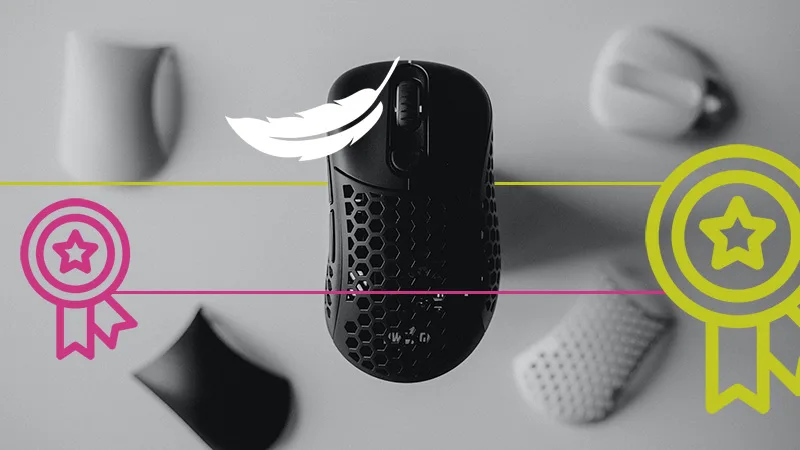It is likely that you have heard of the term eDPI if you are familiar with gaming. The introduction of eDPI is a prominent convenience in the gaming community. This article can be a great help to you as it will introduce you to this new criterion which will help you along your journey.
What is eDPI?
eDPI stands for effective dots per inch, and it is a measurement used in gaming to determine the sensitivity of a player’s mouse. It is calculated by multiplying the mouse’s DPI (dots per inch) setting by the player’s in-game sensitivity.
Whenever you hear the word eDPI, it means we are talking about the OVERALL SENSITIVITY from a mouse DPI and a particular game’s in-game sensitivity.
This matric has a significant impact on how fast you can aim, how accurate it is, and the degree to which you can efficiently use your muscle memory. If you are someone who is interested in PC gaming, a casual gamer looking to improve their performance or a hardcore fanatic who aims to be at the peak of their favorite title. This guide is really helpful for you.
What is the Difference b/w DPI and eDPI?
While both the terms are a measure of your mouse sensitivity and are related to each other, their value and utility are quite different.
DPI: DPI (dots per inch) refers to the physical resolution of the mouse sensor. This metric determines how many pixels the mouse cursor will move on the screen for every inch the mouse moves physically. 800 DPI means if you move 1 inch of your mouse, the cursor will move 800 pixels on the screen.
In-game Sensitivity: In-game sensitivity is the setting that allows players to move the mouse slowly or faster. It is more like changing the DPI of your mouse directly from the game. However, different games have different sensitivity ratios, and because of that, whenever you switch from Game A to Game B, one game’s mouse movement always feels faster than the other one. That’s why we use eDPI to make sure that Game A and Game B have the same mouse movement.
eDPI: (Effective dots per inch) This is a product of the mouse’s DPI and in-game sensitivity setting.
So we can say that,
eDPI = DPI x in-game sensitivity
Let’s understand with a simple example: If the DPI is set to 800 and in-game sensitivity is set to 2, then the eDPI would be (800 x 2) 1600.
What is the Best eDPI for Gaming?
The best eDPI for gaming is subjective and varies from player to player.
Generally, a lower eDPI (300-500) is better for FPS games that require precision aiming, while a higher eDPI can be more effective for games that require quick and wide movements.
For example, professional FPS players often use eDPIs ranging from 200-800, while players in other games may use eDPIs in the range of 800-1600.
It’s important to find a sensitivity that feels comfortable and natural for you. Experiment with different eDPI settings and see which one works best for your playstyle and preferences
How to Calculate Your eDPI?
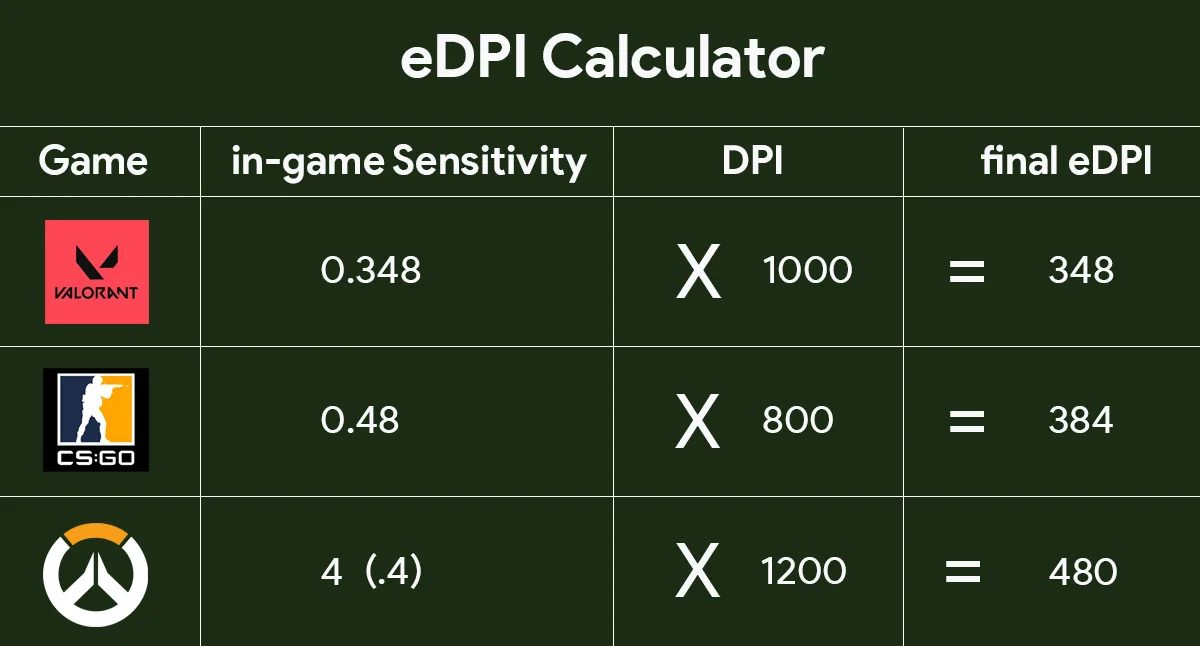
You can find the eDPI value of your favorite game by following these 3 step processes.
- You must first find the value of your DPI, you can do this by referring to the mouse software or via manual calculation as instructed by online applications such as dpianalyzer.
- Now open up your game and check your in-game sensitivity.
- Now simply multiply your in-game sensitivity with your mouse DPI to get the eDPI.
Your turn, calculate your eDPI.
eDPI Calculator
You can experiment with the eDPIs of your favorite professional players or those whose play styles you want to emulate. Nonetheless, at the end of the day, eDPI boils down to personal preference and can vary vastly from one player to another. Here are some examples of eDPIs.
| Game | Player | Mouse | DPI | eDPI |
| Valorant | Tenz | Logitech G Pro X Superlight Black | 1600 | 280 |
| Valorant | Aspas | Logitech G Pro X Superlight Magenta | 800 | 320 |
| Valorant | Alfajer | Razer Deathadder V3 Pro | 400 | 180 |
| CSGO | S1mple | Logitech G Pro X Superlight White | 400 | 1236 |
| CSGO | Niko | Logitech G Pro X Superlight Red | 400 | 608 |
| CSGO | Monesy | Logitech G Pro X Superlight White | 400 | 800 |
| Apex Legends | Hal | Glorious Model D | 800 | 1840 |
| Apex Legends | Sweet | Finalmouse Starlight-12 Phantom | 800 | 960 |
| Apex Legends | Mande | ZOWIE EC1-CW | 1600 | 960 |
i.e, In-game Sensitivity = eDPI / DPI
How to Change eDPI?
As your eDPI is the product of your DPI and in-game sensitivity, you can change the value of your eDPI by changing either of the two (assuming your Windows mouse sensitivity is default 6).
IMPORTANT: First of all, use your gaming mouse software to change the DPI.
Now it is just your in-game settings that need to be changed.
Best eDPI Settings for Valorant
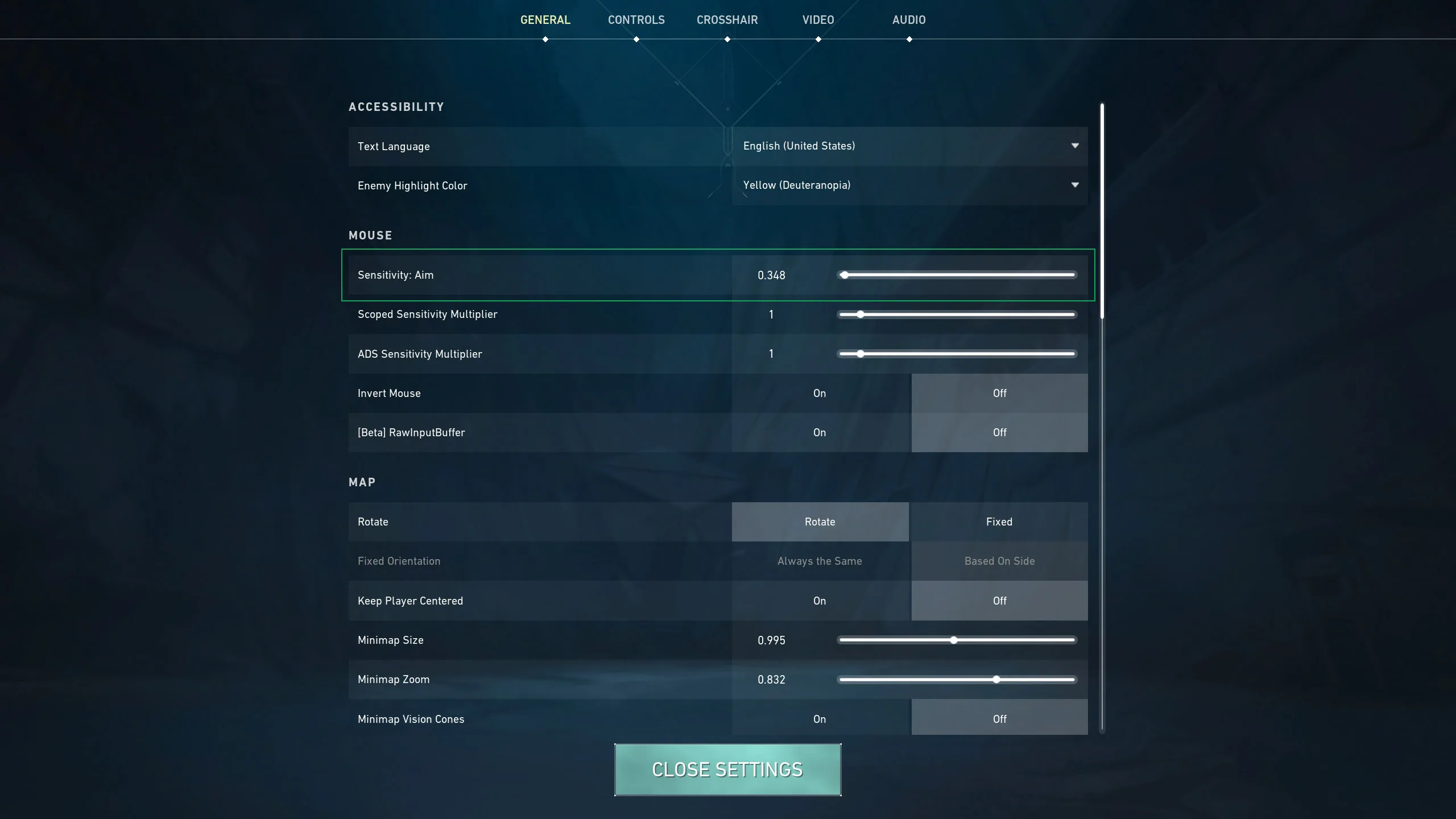
Quick aiming and accuracy is the key to determining which eDPI is best for you. In the case of Valorant, the best eDPI setting is around 350 to 450 as most pros and top-tier players use it. This eDPI range will give you a great advantage in accuracy and headshots on enemies become much easier. If this setting is way too slow for you, give it a few tries in practice range.
Launch Valorant and go to Settings – General – Mouse and change your Sensitivity: Aim to whatever.
Best eDPI Settings for CS: GO
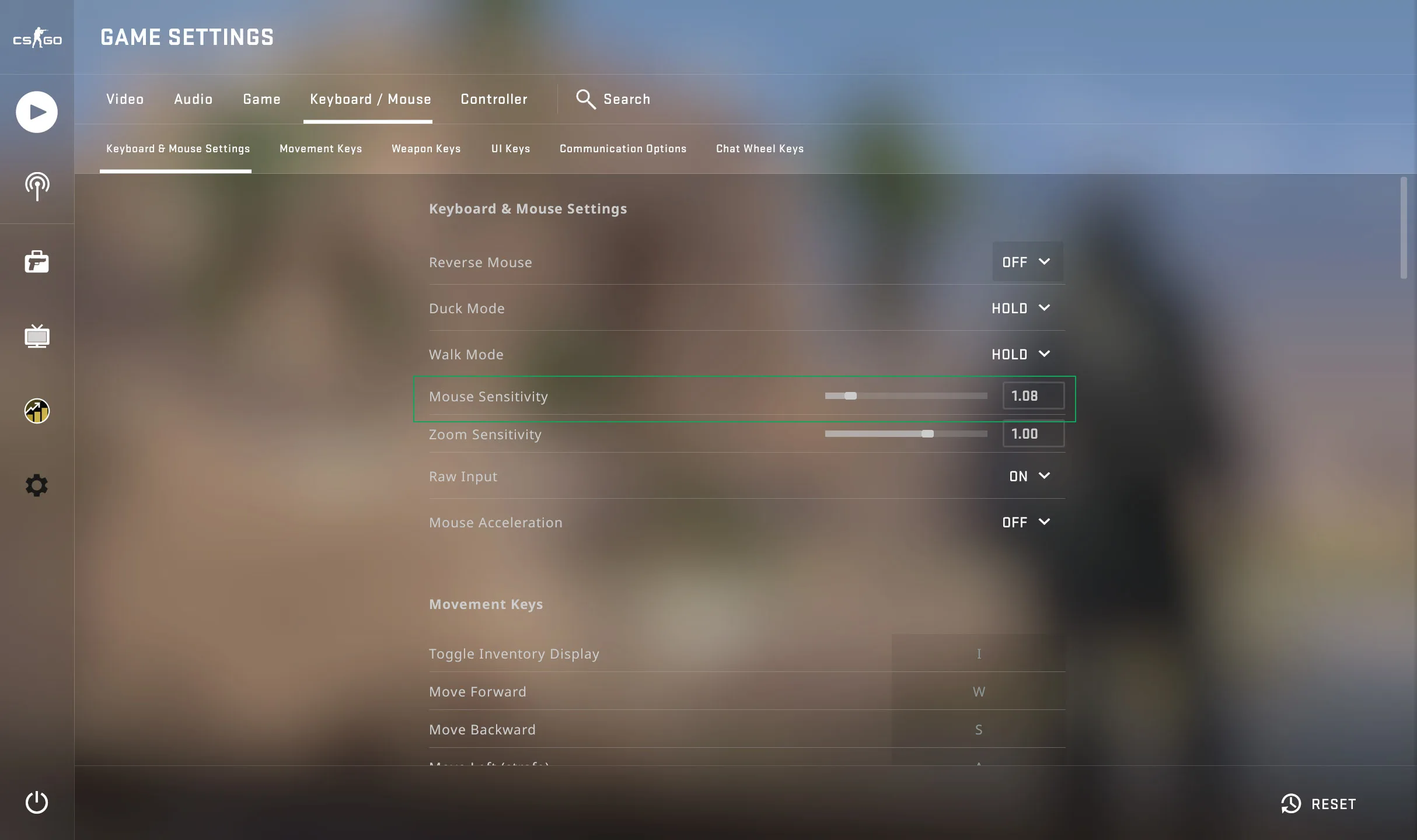
Unlike Valroant, CS: GO has a different play style and mechanism. Therefore an eDPI of 500 to 600 is the best suite for CS: GO.
Launch CS: GO and go to Settings Menu – Keyboard / Mouse – Keyboard & Mouse Settings and change the Mouse Sensitivity to your liking. Finally, you can check your new CS: GO eDPI in the calculator.
Always remember that any change in your in-game sensitivity will also change your eDPI. Increasing it will increase your eDPI and decreasing it will decrease your eDPI. Provided below are some examples.
Your new eDPI will be the value of the product of your new DPI and new in-game sensitivity.
Important Facts about eDPI
- Using a low eDPI setting can make it easier to aim precisely, but it also requires more mouse movement to turn and look around in the game.
- On the other hand, using a high eDPI setting can make it easier to turn and look around quickly, but it may be harder to aim precisely.
- Most professional gamers use a relatively low eDPI setting, typically between 200 and 800. However, the optimal eDPI setting varies depending on the player’s individual preferences and playstyle.
- Some gaming mice allow users to adjust the DPI setting on-the-fly, which can be helpful for players who want to switch between different eDPI settings during gameplay.
- eDPI is not the only factor that affects a player’s mouse sensitivity in-game. Other factors, such as the mouse’s polling rate, acceleration, mousepad surface, and weight of your gaming mouse, can also impact how the mouse feels and performs.
- It’s important to experiment with different eDPI settings to find the one that works best for you. A good starting point is to use a relatively low eDPI setting and adjust it gradually until you find a comfortable and effective sensitivity.
Should I Turn on Windows Enhance Pointer Precision?
It is to be noted that Windows “Enhance pointer precision” should be disabled. It is a big no-no if you are a serious gamer.
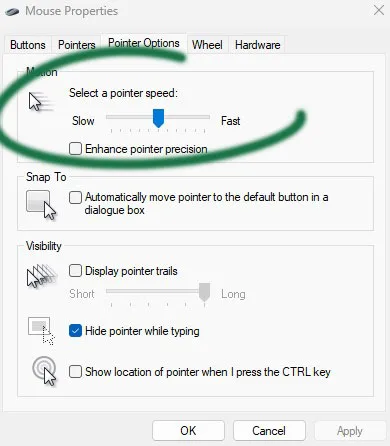
Windows enhance pointer precision will always bypass every DPI and in-game sensitivity change. You cannot determine your eDPI if this setting is turned on. So make sure it is disabled.
Also, your mouse speed should be set to the ideal value which is 6 clicks moving right.
How Often Should I Change My eDPI?
It is often recommended to stick to the same eDPI for a particular game. This is a practice that is followed by a majority of professional players because sticking to the same eDPI for a long duration helps develop one’s muscle memory. Continuing the use of that eDPI shall help them utilize this developed muscle memory and maintain consistency in their performance.
However, if your current eDPI isn’t working for you and is causing you discomfort/pain over a prolonged session of use, then you should try making minor adjustments until you find what is ideal for you. You may also try different eDPI for different genres of games.
Why is eDPI Useful for Gamers?
eDPI makes it extremely useful to quickly copy the in-game sensitivity of your friend, professional players, or any streamers. All you need is to ask for their eDPI and divide it with your mouse DPI.
It is way more productive than any other method.
Bonus Tips
Give yourself time: Your hand-eye coordination develops over time, it is a slow process that relies on repetitive movements. You should stick to the same eDPI in order to maintain optimal development, which will then improve your performance.
Ideally, change in-game sensitivity: You should adjust your in-game sensitivity rather than your DPI to make an effective eDPI change. The reason is that extreme DPI settings can hamper your use of other basic Windows tasks that rely solely on DPI. In-game settings have no impact on Windows sensitivity, whatsoever.
eDPI change when switching games: It is important to note that switching from one game to another will change your eDPI. Every game has different movements and FOV (field of view). That’s why you feel additional mouse movement in some games than in others. Instead of changing the DPI, just change the in-game sensitivity to match the eDPI of the game you play comfortably.
Online sensitivity converters such as Mouse-sensitivity can help you find the ideal in-game sensitivity when switching games.