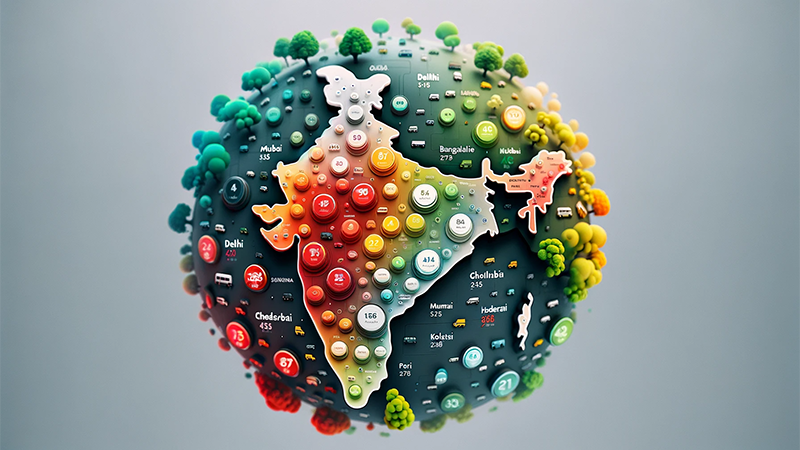Have you ever heard the term “mouse DPI” and wondered what it means? In this article, we’ll explore the concept of mouse DPI, how it affects your computing experience, and why it’s essential to understand. Whether you’re a casual computer user or a hardcore gamer, knowing about mouse DPI can improve your computer’s performance and your overall user experience.
What is Mouse DPI?
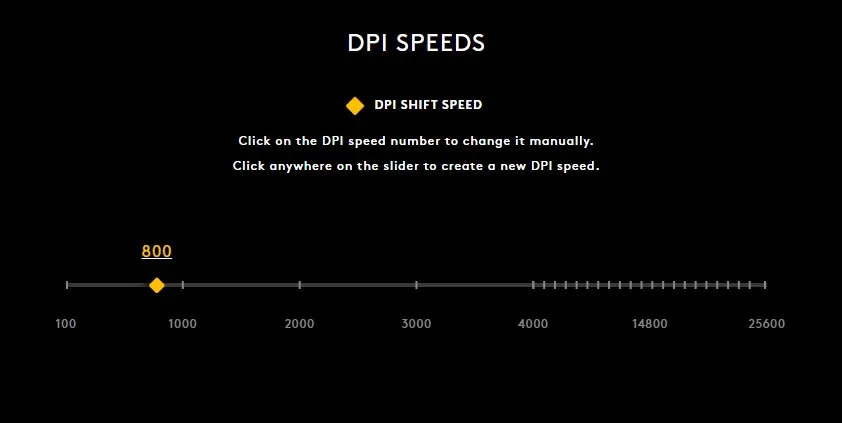
DPI stands for “dots per inch“. It is a measurement of the sensitivity of a mouse. DPI refers to the number of pixels that the mouse moves on the monitor screen when it is moved one inch. For example, if a mouse has a DPI of 1000, it will move 1000 pixels on the screen for every inch it is moved.
Definition of DPI
Mouse DPI is a measure of how sensitive a computer mouse is. As mentioned earlier, it refers to the number of pixels that the mouse cursor moves on the screen for every inch that the mouse physically moves. DPI is a vital aspect of mouse sensitivity and affects how fast or slow your cursor moves on the screen.
Think of it like this,
- Low DPI sensitivity = slow cursor movement on the screen
- High DPI sensitivity = faster cursor movement on the screen
With that being said, did you know that DPI is just a marketing term while CPI (counts per inch) is the correct term?
How DPI Works?
To understand how DPI works, imagine a camera capturing an image. The camera’s resolution is measured in pixels per inch (PPI). Similarly, a mouse’s sensitivity is measured in DPI. If you move the mouse one inch, the cursor will move a certain number of pixels on the screen, depending on the mouse’s DPI setting. A higher DPI setting means that the cursor moves faster, while a lower DPI setting means that the cursor moves slower.
Why do I need to Remember my DPI sensitivity?
DPI is a fixed number of general mouse sensors’ sensitivity. This means 1200 DPI of Logitech mice is the same as that of Razer mice and vice-versa. That is why, it’s important to remember your mouse DPI because it ensures that you have the right level of sensitivity and control over your mouse cursor. Moreover, whenever you switch to a new PC or mouse, just adjust your previous DPI and you are good to go.
Why Does Mouse DPI Matter?
For Precision and Accuracy
The DPI setting can significantly affect your cursor’s precision and accuracy for day-to-day tasks. For example, a higher DPI setting can enable you to move the cursor across the screen with smaller movements of the mouse, resulting in quicker movements. In contrast, a lower DPI setting can help you make small but more deliberate movements for more precise accuracy.
Gaming Performance
DPI also plays a crucial role in gaming performance, especially in FPS shooter games like Valorant, CS: GO 2, etc., where snappy aiming is the key. Casual gamers typically prefer a mid to high (1200-3200) DPI setting as it enables them to move their cursor more quickly and accurately, making it easier to target enemies in fast-paced games. However, FPS shooter games may require more precise movements, and a lower-mid DPI setting (400-1600) may be preferred. Here are some DPI settings of professional FPS players.
| Player Name | Game | Mouse DPI |
|---|---|---|
| s1mple | CS:GO | 400 |
| shroud | CS:GO | 400 |
| NiKo | CS:GO | 400 |
| sTen | Valorant | 800 |
| ScreaM | Valorant | 800 |
| TenZ | Valorant | 800 |
| Dafran | Overwatch | 1600 |
| Gesture | Overwatch | 1600 |
| Jjonak | Overwatch | 1600 |
| Pine | Overwatch | 3200 |
Personal Preference
Ultimately, your DPI setting is a matter of personal preference. Some users may prefer a higher DPI setting, while others may prefer a lower DPI setting. Finding the right DPI setting for you depends on your individual needs, preferences, and the tasks you perform on your computer.
How to Check Your Mouse DPI?
Unfortunately, there is no easy way to check your mouse DPI online. You may try dpianalyzer to manually check your DPI but it is time-consuming too. However, if your mouse brand has the software support to change DPI then you can easily check and may also customize the default mouse DPI.
How to Change Your Mouse DPI?
Using Software
Many mice come with software that allows you to analyze, test, and adjust your DPI settings. Usually, the majority of gaming mice come with support software. These programs may offer more advanced settings than those available through your operating system, such as custom DPI profiles for different tasks or games.
- Use G HUB or Options for Logitech mice
- Use Synapse 3 for Razer mice
- Use Engine for Steelseries mice
- Use NGENUITY for HyperX mice
- Use CORE for Glorious mice
Just download and install the supported software and change the DPI as per your requirement. Some mice offer a dedicated DPI switch button like Logitech 502 and it can switch between different DPI sensitivities without needing any software installation on your local computer.
Using System Settings
Windows/Mac OS only allows you to adjust your general mouse sensitivity settings, not DPI.
- On Windows 11, you can access your mouse settings by going to Control Panel > Hardware and Sound > Mouse > Mouse pointer speed.
- On a Mac, you can adjust your mouse settings by going to System Preferences > Mouse > Tracking Speed.
Although Windows/Mac won’t be able to tell your current mouse DPI and you can only change the mouse pointer (cursor) speed. If you want to change precious DPI change, use supported software instead.
How to Find the Perfect DPI Sensitivity?
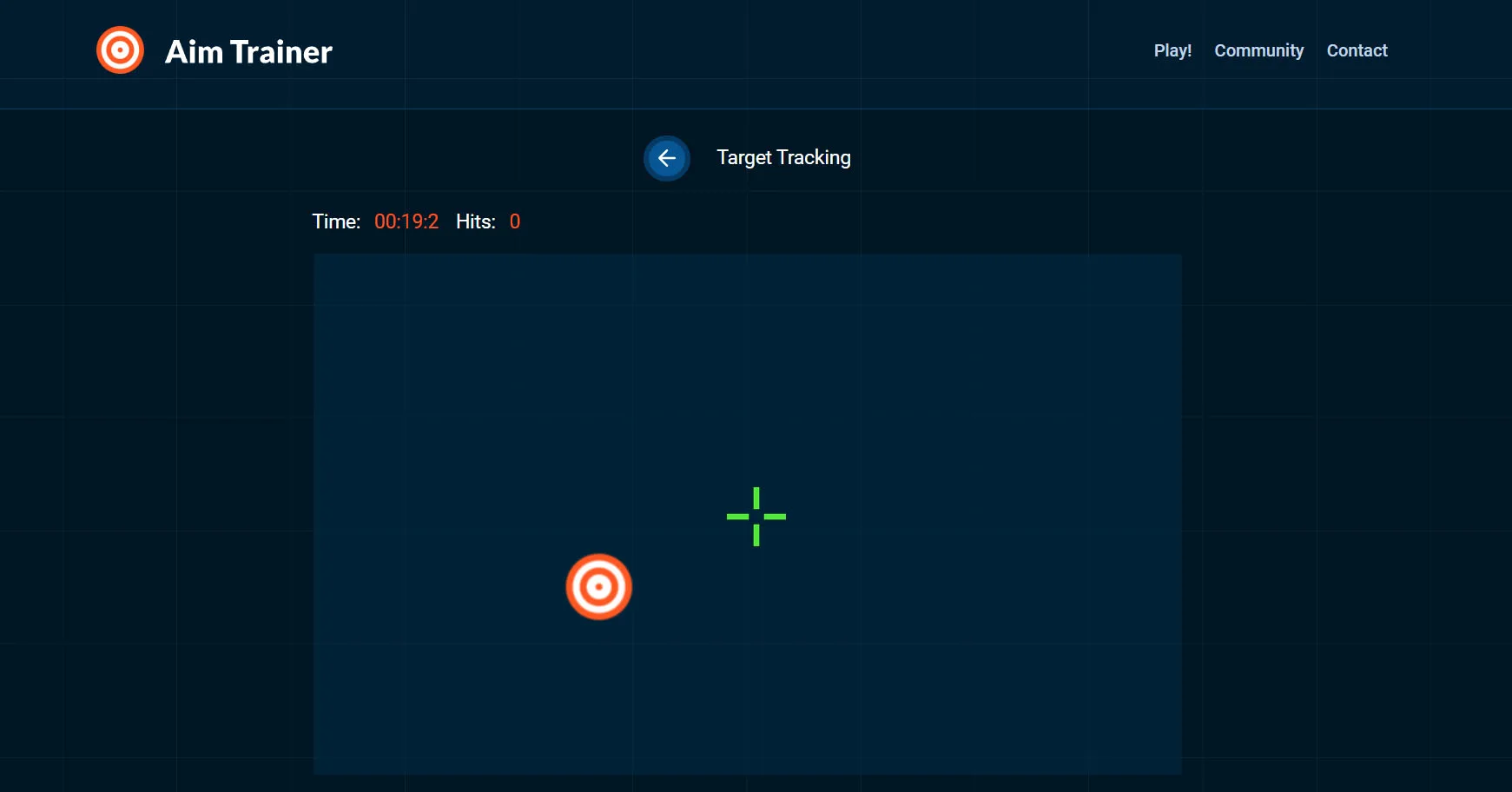
Before you start, make sure to turn off the “Enhance pointer precision” and adjust the “Pointer Speed” settings on Windows as it can conflict with your DPI. Follow these steps to disable it.
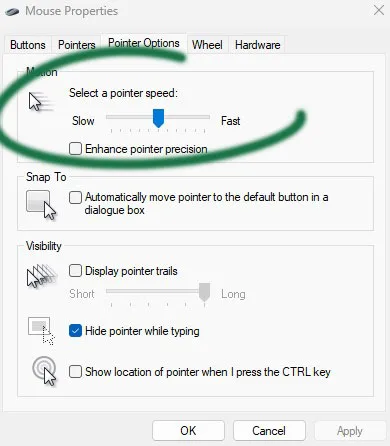
- Open Control Panel.
- Click on “Hardware and Sound.”
- Click on “Mouse.”
- Click on “Pointer Options.“
- Uncheck “Enhance Pointer Precision” under the “Motion” section.
- Now move “Pointer Speed” to the sixth bar under the “Motion” section (as shown in the image).
- Click “Apply” and “OK.”
Now that you understand the basics, let’s get into the steps to find your perfect DPI sensitivity:
- Start with a Low DPI: Begin by setting your DPI to a low number, such as 800 DPI. This is a good starting point to ensure that your mouse movements aren’t too sensitive.
- Start Adjusting Your Sensitivity: After setting your DPI, adjust your sensitivity until you find a comfortable level. Use a website like Aim Trainer to test your aiming skill. Move your mouse and observe how your cursor moves on the screen to hit those targets.
- Test Your Settings: Once you’ve found a comfortable sensitivity, test your settings in-game. Play a few rounds and see how your movements feel. If it feels too slow or too fast, make small adjustments until you find the right balance.
- Experiment with Different DPI Settings: After you’ve found a comfortable sensitivity, experiment with different DPI settings to see if it makes a difference. Some gamers prefer a higher DPI for faster movements, while others prefer a lower DPI for more precision.
Bonus Tips for Finding Your Perfect DPI Sensitivity
Here are some additional tips to keep in mind when finding your perfect DPI sensitivity:
- Take Your Time: Don’t rush the process of finding your perfect DPI sensitivity. It may take some trial and error to find the right settings. Remember, time is your friend to make a muscle memory around your chosen DPI.
- Consider Your Gaming Style: Your DPI sensitivity may vary depending on the type of game you’re playing. For example, you may want a low-mid (400-1600) DPI sensitivity for first-person shooter games and a mid-high (1200-3500+) DPI sensitivity for strategy games.
- Avoid Extreme Settings: While it may be tempting to set your DPI sensitivity to the highest or lowest possible setting, extreme settings may not be ideal for gameplay. Stick to a range that feels comfortable and allows for precise movements.
- Use the Same Settings: Once you’ve found your perfect DPI sensitivity, stick with it. Changing your settings frequently can throw off your muscle memory and affect your gameplay.
Conclusion
Mouse DPI is a critical factor in your computer’s performance and user experience. Understanding what DPI is and how it affects your mouse’s sensitivity can help you improve your aim, crosshair placement, and flicks. Whether you’re a casual user or a hardcore gamer, adjusting your DPI settings can significantly improve your cursor’s precision and accuracy. So, take the time to experiment with your mouse’s DPI settings and find what works best for you.
Mouse DPI FAQs
-
What is the best DPI sensitivity for gaming?
There is no standard DPI sensitivity for gaming. The optimal DPI setting depends on your individual needs and preferences. However, start with 800 DPI then adjust around it and see if it works for you.
-
Does a higher DPI setting mean better mouse performance?
Not necessarily. A higher DPI setting can make your cursor move faster, but it can also make it more challenging to control. Make sure you have a controlled eDPI instead.
-
Which mouse has the highest DPI?
Currently, Corsair Sabre RGB Pro Wireless has one of the highest DPI.
-
How to use the DPI button on a mouse?
The DPI button helps you to adjust the mouse’s DPI sensitivity from very slow to very fast.